LMDE 6 BETA – No Ubuntu, please!
It’s been a hot minute since the release of the previous Linux Mint Debian Edition (LMDE), version 5 “Elsie”. A year and a half at the time of writing to be precise, several months after Debian Bullseye’s official release in August 2021 which is the distro it uses as its foundation.
Half way through this year, however, the Debian team released a new, shiny stable release of Debian 12 “Bookworm”. The folks over at Linux Mint have wasted no time in using the new Debian 12 release as a base for an updated LMDE, with LMDE 6 “Faye” arriving in BETA release form as per the recent announcement on their blog, complete with download links for willing testers and early adopters alike.
I’ll be taking a sneak peek at the new LMDE 6 BETA to see how it stacks up and see how ready it is for mainstream release. As someone that mostly uses Debian as my Linux flavor of choice, will LMDE 6 manage to sway me into considering it as my possible daily driver?
What’s LMDE anyway?
Unless you’ve been completely unaware of the existence of GNU/Linux up to this point, you’ve probably heard of Linux Mint. Mint has consistently been near the top of the DistroWatch popularity rankings since its first release back in 2006, with the main appeal being its focus on making a Linux desktop OS that’s the most user-friendly it can be by adding bespoke utility tools and shipping with the most sensible default configurations possible. The main release of Mint has always been based on Ubuntu, with Ubuntu LTS releases being the base for main line Mint since 2014.
In 2014, however, a decision was made by the Mint team to create another distribution parallel to the main release that is based off Debian instead of Ubuntu. Since Ubuntu is itself a Debian-based distribution, the Mint team decided to cut out the middle man and create a flavor of Mint that uses Debian directly as its foundation. Thus, Mint LMDE – Linux Mint Debian Edition – was born.
The reason for this was in part so that Mint had a backup plan in case anything happened to the Ubuntu project. In building the Mint-specific tools that Mint ships with against both a Ubuntu and Debian base, they also ensure that their tools aren’t solely locked into the Ubuntu ecosystem also.
Why use LMDE over standard Linux Mint?
In truth, the main line Mint release and Mint LMDE feel exceptionally similar and a casual user wouldn’t really notice the difference between the two at first glance. That’s the goal the Mint team are going for, after all. They want them to feel as similar as possible despite their different foundations under the hood.
Despite this, there are a few reasons why I feel more comfortable using a Debian derivative distro as opposed to Ubuntu.
Philosophy: For-profit Canonical versus community-led Debian
One of the main reasons that LMDE is attractive to me is born out of philosophy. Typically when I use Linux or have a use case where Linux can be deployed, I always reach first for Debian. I see the Debian project as the gold standard in how to run a community Linux distribution. A large part of that is due to the Debian Social Contract which promises to both give back to the free software community at large as well as prioritize the needs of its users ahead of all else.
When contrast to Canonical, the for-profit commercial entity behind Ubuntu, I simply trust the Debian team more as stewards of a Linux distro project. This trust has been well-placed on a few occasions, looking mostly at the historical inclusion of Amazon affiliate links directly on the Ubuntu desktop. I’m also not head-over-heels about Canonical’s more recent plans to push their Snap Store as a sole source of installing software in Ubuntu, particularly as the Snap technology itself has a closed-source server backend which is locked solely to Canonical’s Ubuntu Store, creating a centralized dependency on Canonical. When decentralized, open-source solutions such as Flatpak exist, I don’t see how the direction Canonical are taking Ubuntu is in the best interests of its users.
If Canonical’s ultimate goal is to create a distribution which is entirely Snap-based I wonder if this will push Mint in the future into using the LMDE version as basis for the Mint main line distro going forward dropping Ubuntu entirely, since Mint main is pretty much Ubuntu without Canonical-pushed elements like Snap.
Stability: Debian Stable versus Ubuntu
If there’s one thing that Debian is known for, it’s stability. Generally when a new stable release of Debian comes, you know precisely what you’re getting: a rock-solid operating system that’s very unlikely to have any major issues or nasty surprises. As LMDE releases only come out when the next stable release of Debian is ready, LMDE users are assured to enjoy the stability inherited from Debian’s foundation with Mint’s tools and an up-to-date Cinnamon desktop on top of that base.
As Debian releases are generally a lot more conservative than even Ubuntu LTS, that stability comes often with slightly older versions of packages in the LMDE version than you might see in Mint’s main line offering. Ubuntu LTS releases are incredibly predictable, coming at 2-year intervals which will spawn the creation of a new release of Mint main. Debian stable releases can often take slightly longer than this, operating more on a “when it’s ready” schedule, meaning those using the main line version of Mint will often see new package versions sooner than LMDE users.
With that said, since this latest LMDE 6 release is based off Debian 12 Bookworm that came out only at the beginning of this year, many package versions in LMDE 6 are presently likely to be higher than the current Mint 21.2 main release which is based on Ubuntu 22.04 LTS that came out in April 2022. LMDE 6, for example, ships with kernel version 6.1 whereas Mint main uses the 5.15 kernel by default. With a new Ubuntu LTS due out sometime in April 2024 though, that’s unlikely to last.
The good news though, and one of the advantages of using Mint over just straight Debian in the first place, is that many tools whose versions you may want to keep more closely in-line with their upstream releases are provided in LMDE via the Mint repositories, backported into LMDE for your convenience. This includes stuff like the latest version of Firefox, as well as the latest Cinnamon Desktop Environment (v5.8.4) which LMDE 6 ships with, superseding Cinnamon v5.6.8 that comes with stock Debian 12. These packages usually track the upstream release versions closely, so it’s likely LMDE 6 will continue to enjoy new versions of things like Cinnamon until LMDE 7.
32-bit support
Ubuntu stopped shipping 32-bit ISOs for desktop releases beginning with release 17.10 back in 2017. The last Linux Mint main release that supported 32-bit platforms was the Mint 19.x branch originally released in 2018. From that point, Mint main has only shipped 64-bit ISOs.
As Debian never dropped support for the 32-bit architecture, this latest LMDE release still supports 32-bit platforms too. If you’re running old hardware that doesn’t have a 64-bit processor and want to run Mint, LMDE is your only choice. Thanks, Debian!
Previewing LMDE 6
Okay, enough about why LMDE gives me the warm and fuzzies. Let’s dive in and take a gander at LMDE 6 itself.
Installation
Upon booting from the freshly minted (a-ha!) LMDE 6 ISO, you’ll be greeted with the sleek and familiar Mint boot screen.
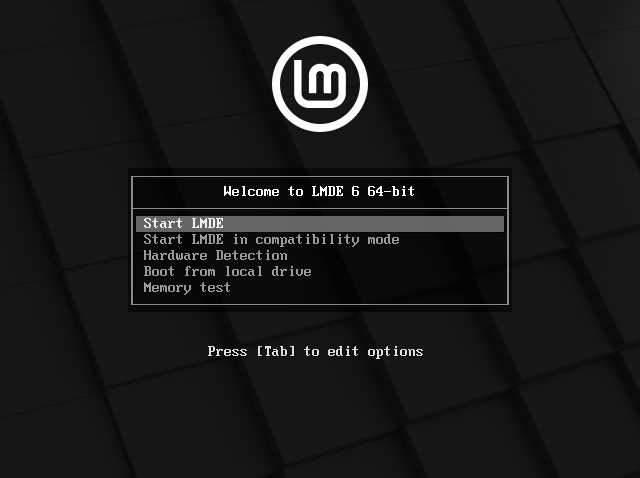
This comes with a couple of neat little utilities you may find useful for general diagnostic and debugging situations. The “Hardware Detection” option will show a detailed overview of all hardware in the machine and “Memory test” will boot the venerable Memtest86+ utility for testing for RAM faults. Always handy to have a bootable USB with these tools somewhere in your tech arsenal.
The option we want is to “Start LMDE” which will take us into a LiveCD version of Mint, where we’ll end up at a Cinnamon desktop.
You can take a look around the Cinnamon desktop from here and the tools LMDE 6 ships with. The Mint LMDE installer is accessed from the sole icon on the desktop which will allow us to install the OS to disk.
So far, so good. The installer looks sleek, smart, and professional. This is a far cry from the old school Debian ncurses installer and appears unintimidating to the average user.
Working through the installer, you’ll be able to set up Mint LMDE 6 with as few as 6 questions during the process. There’s no surprises here, just the standard stuff like language settings, timezone, keyboard layout, and details for the first user account that you wish to create.
The disk you want to install Mint LMDE to will also need to be chosen, and as you’d expect an automatic option is provided for partitioning for a very easy install. Quick options to create LVMs with OS encryption are also provided as checkboxes. For more advanced users, a manual partitioning option is provided using the GParted utility to set up the disk exactly how you want.
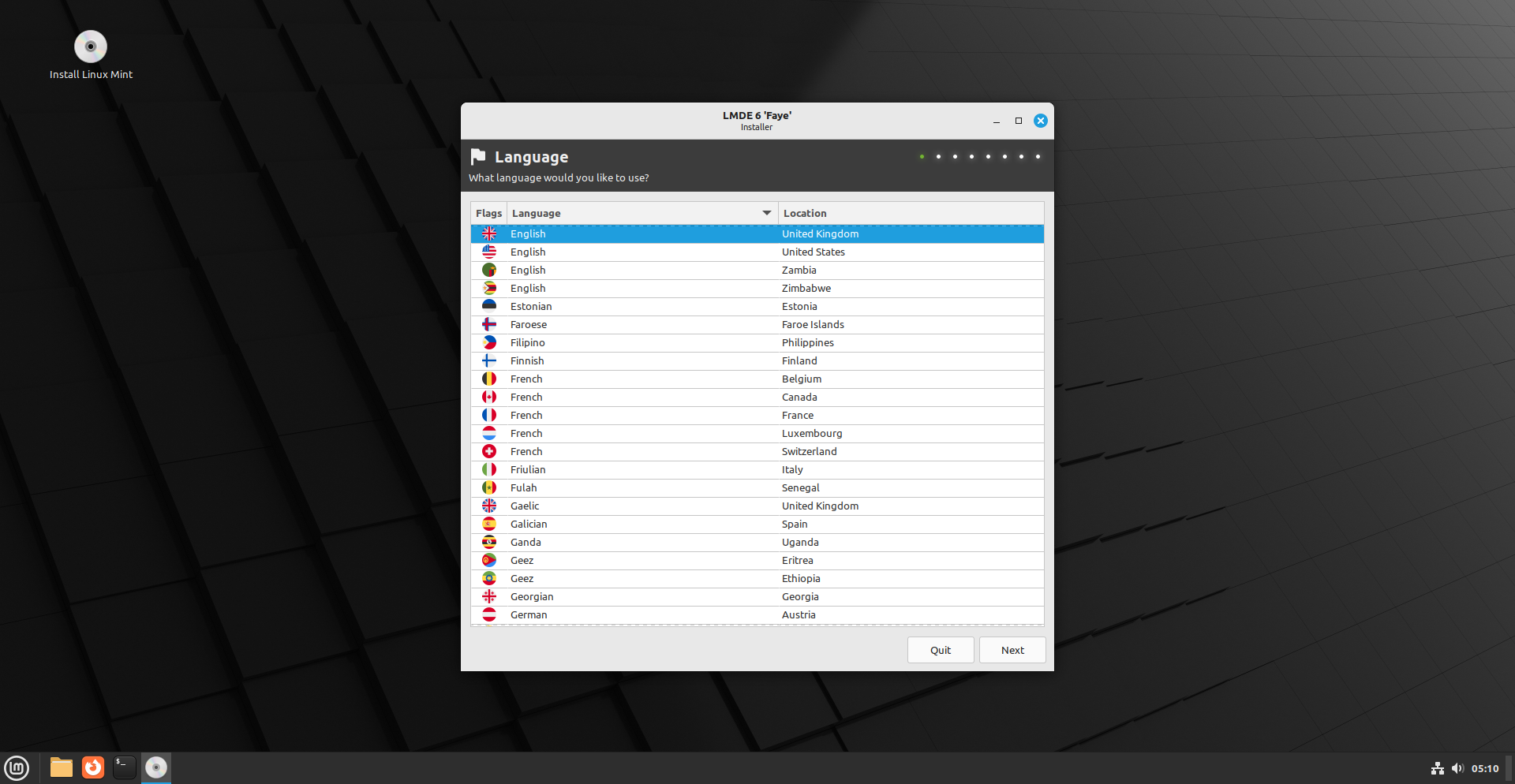


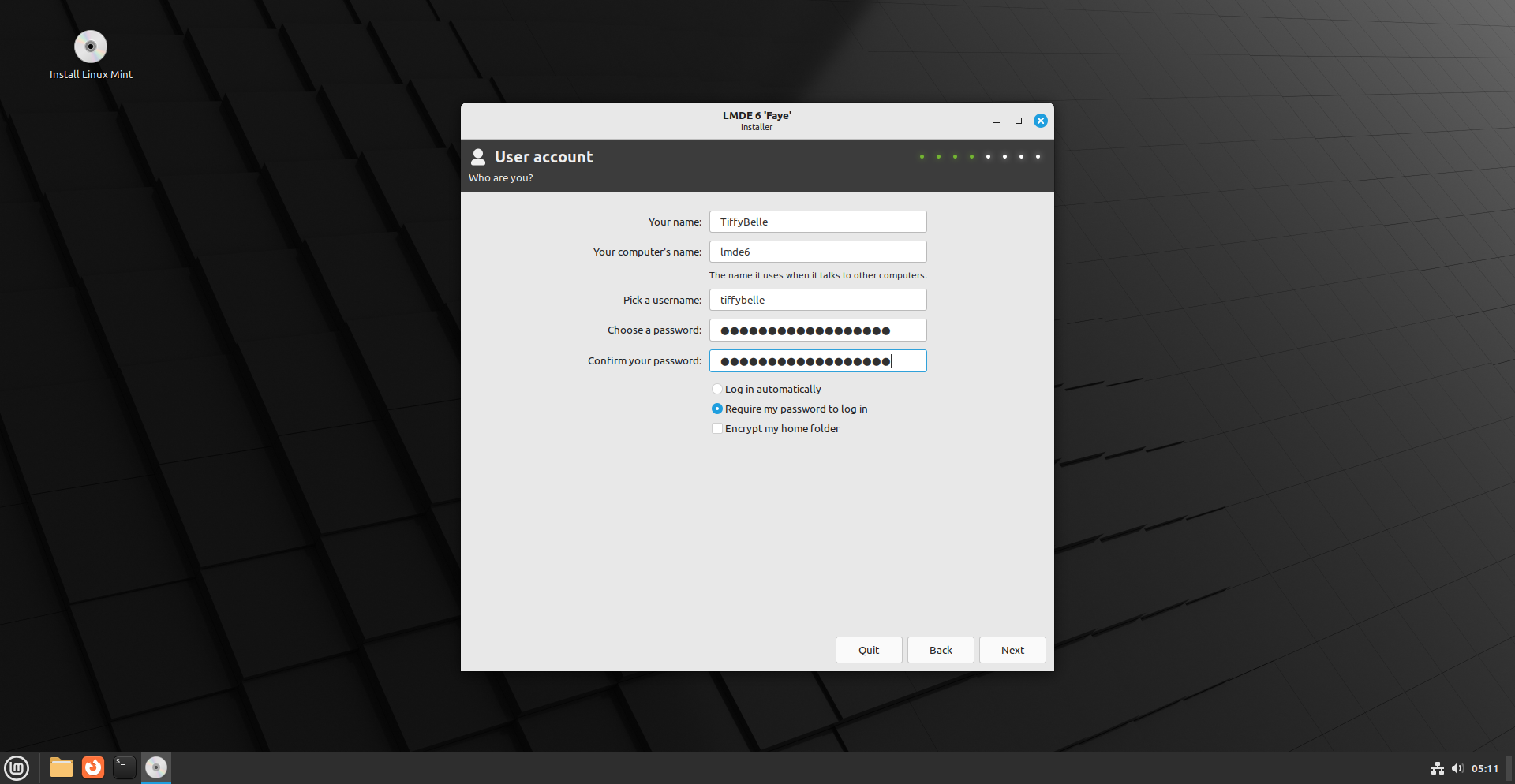
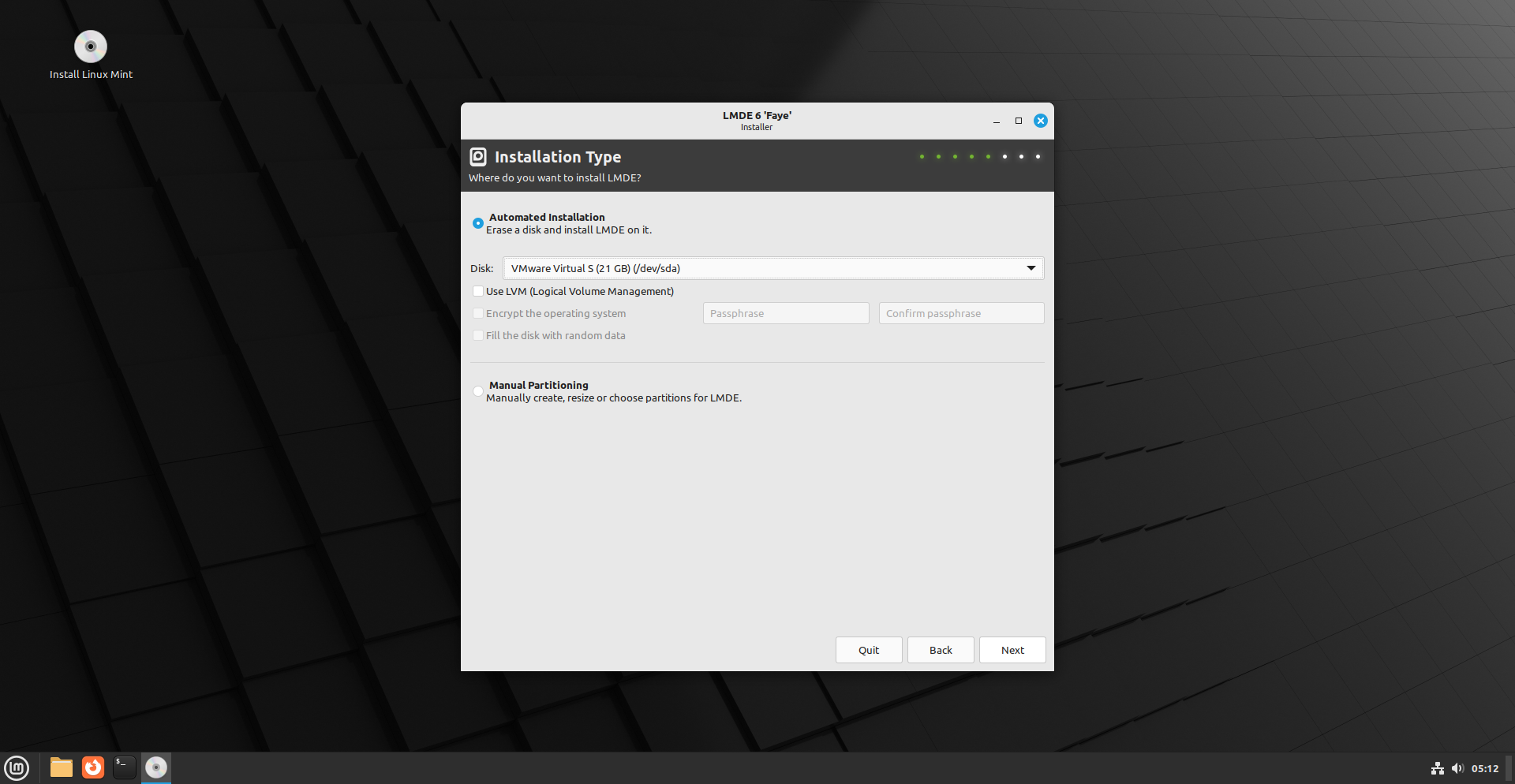
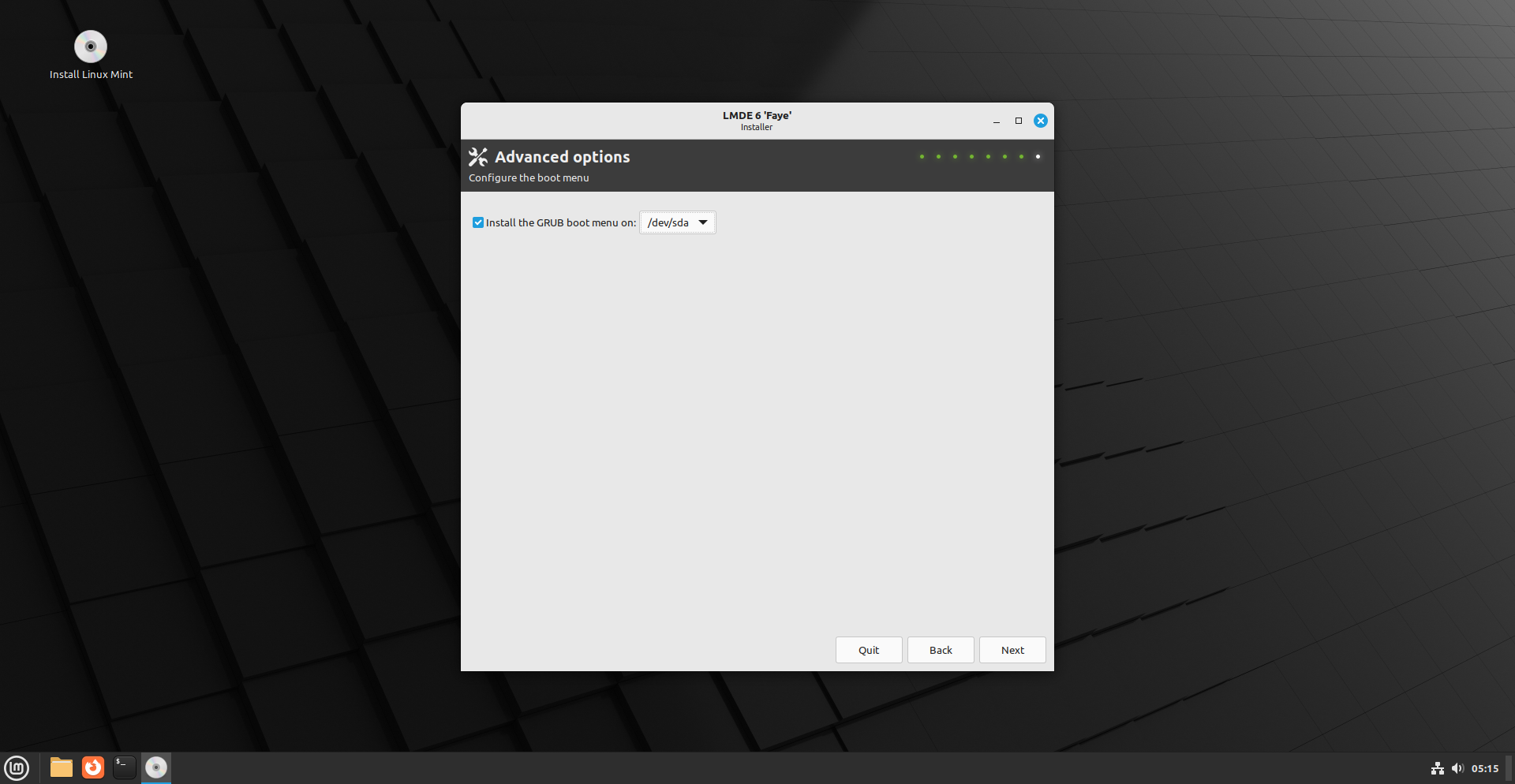
At the end of the installer you’ll be shown a summary of your setup option choices and hitting Install will set the installer to work on writing Mint LMDE 6 to disk.
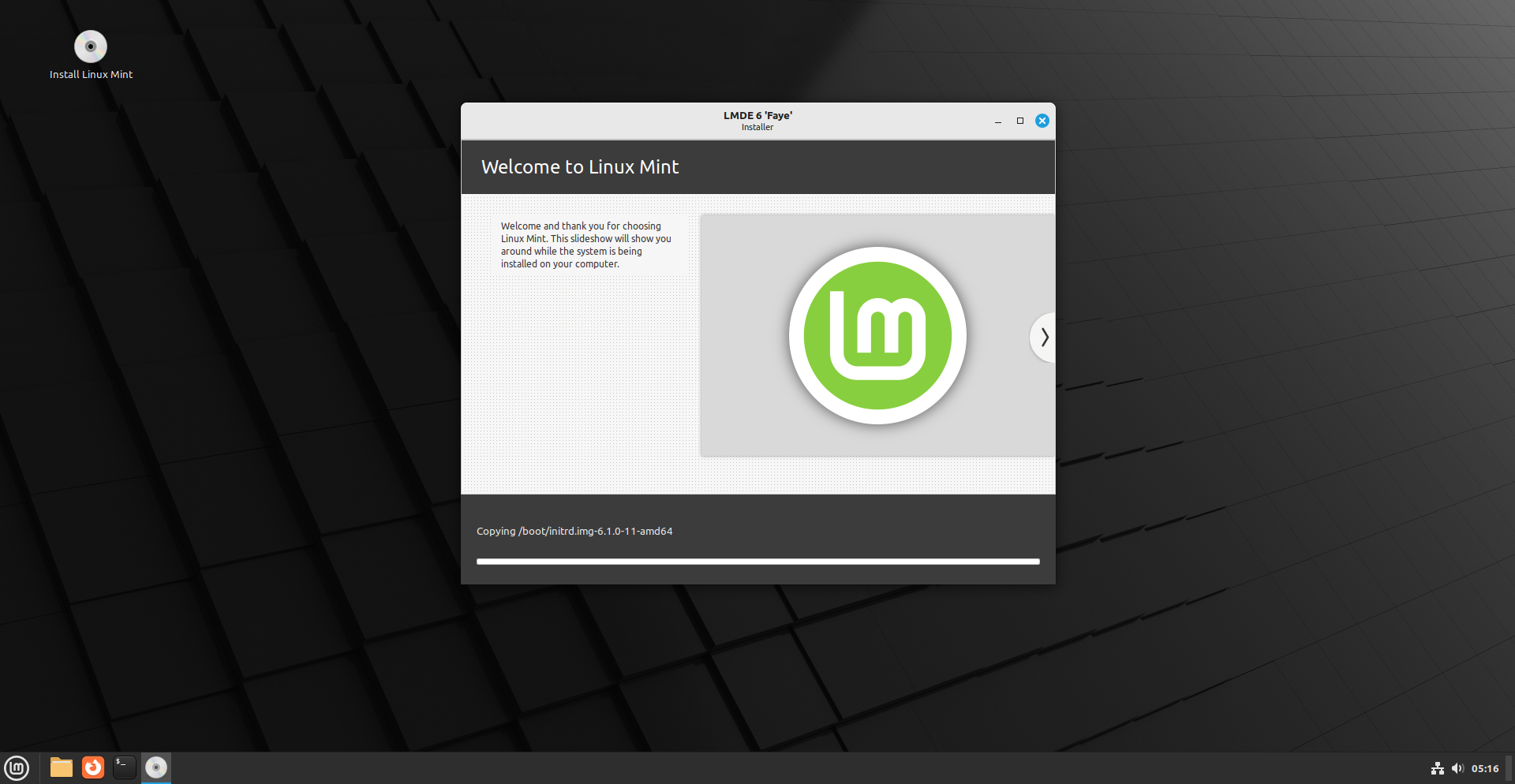
Once finished, it’ll tell you to remove the installation media and reboot into your new system.
Booting into our new OS
Upon starting up the system, the first thing we’ll see is the boot menu allowing us to choose to boot into LMDE 6 Faye.
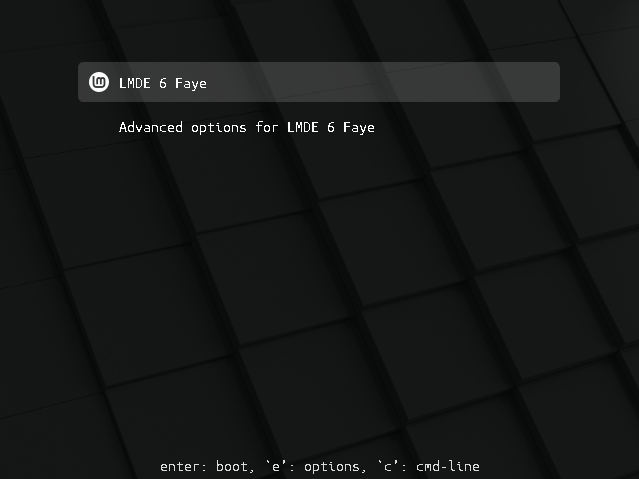
The standard GRUB menu has been themed with a sleek Linux Mint style that’s rather aesthetically pleasing.
LMDE 6 will start automatically after a few seconds and a Mint splash screen will be briefly shown before delivering us to the login menu.
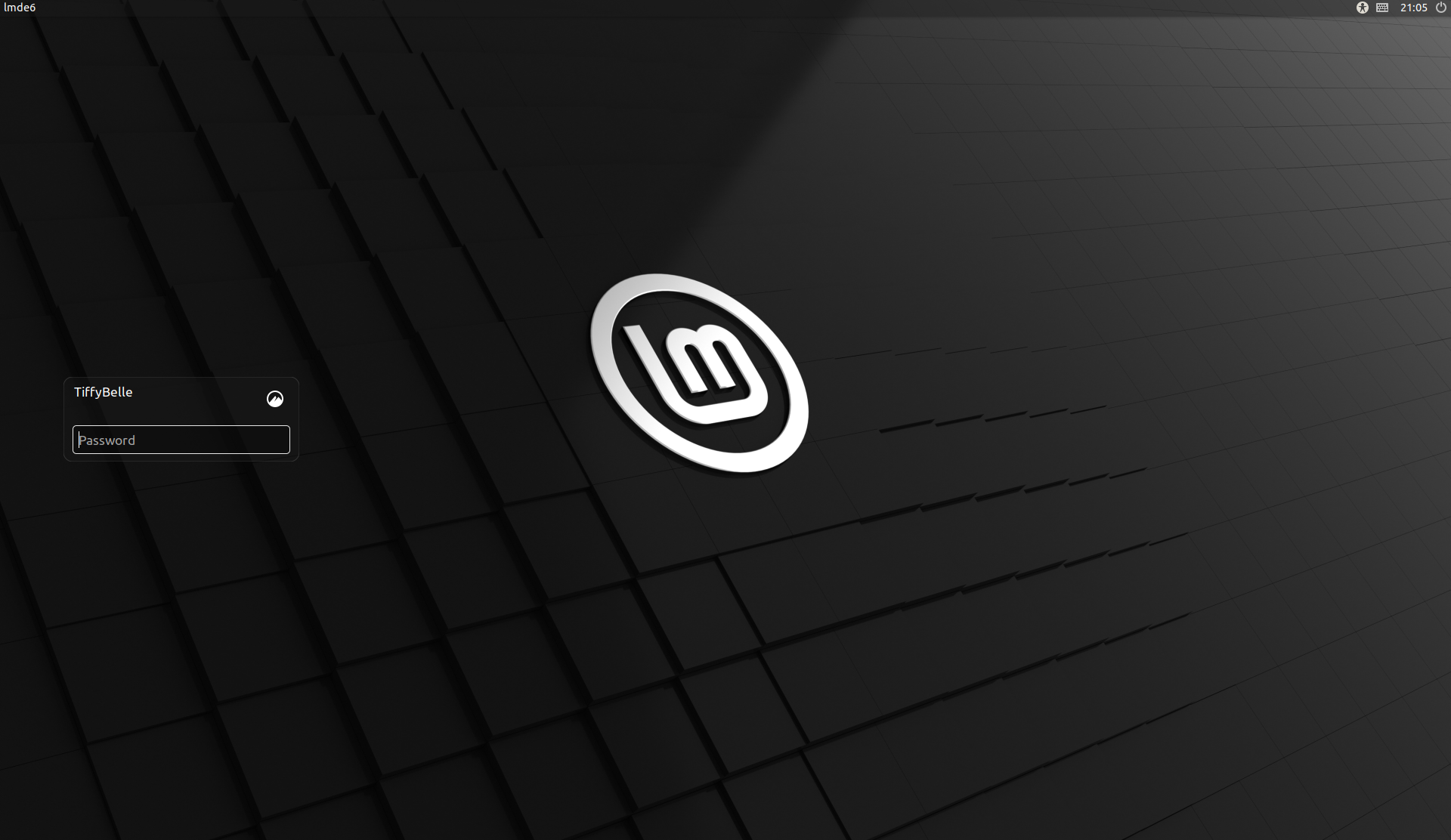
In-keeping with the aesthetics, we’re shown a Mint-themed LightDM window allowing us to login to the desktop.
The Cinnamon Desktop Environment
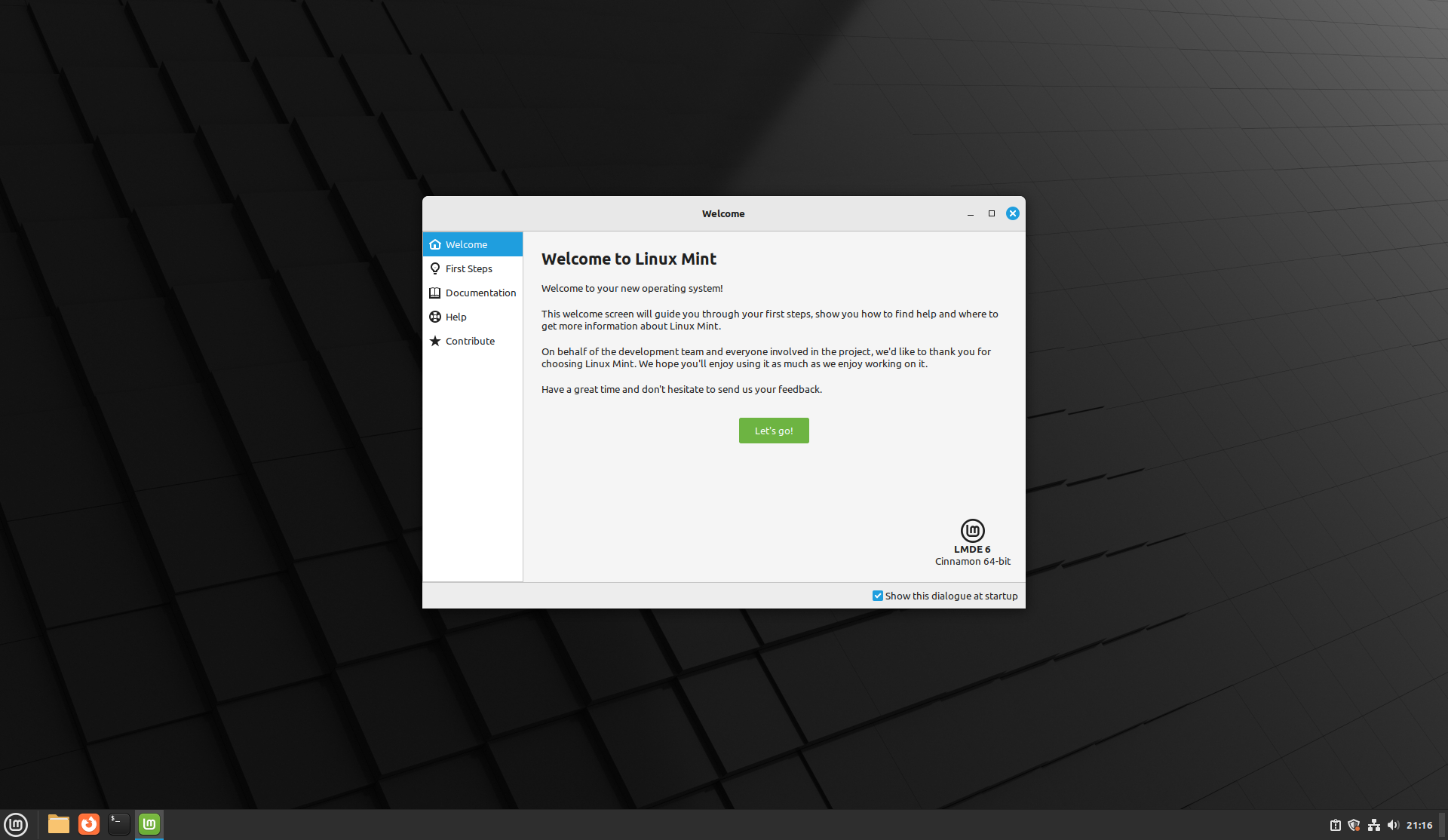
This is our first post-installation look at the Cinnamon Desktop Environment. The Cinnamon DE is the piece de resistance of Mint and what makes it stand out most from the crowd.
Cinnamon is a project started by the Mint team back in 2011 in response to the release of GNOME 3, which was a drastic departure from the then-ubiquitous GNOME 2 desktop in terms of user experience. Many at the time found GNOME 3 to be lacking, particularly as it was missing some fundamentals that people had been used to forever on the desktop such as a taskbar.
Mint had originally tried to adapt GNOME 3 through extensions for its releases, but still found what they were left with insufficient from a usability perspective. So, they forked components from GNOME Shell and set out to make their own independent desktop environment. Thus, Cinnamon was born. Originally a frontend built on top of GNOME 3, it quickly evolved into its own independent desktop environment that we see today.
As mentioned earlier, LMDE 6 ships with the very latest Cinnamon desktop, v5.8.4 at the time of release. The Mint team generally backport the latest Cinnamon releases into LMDE and Mint main when they’re ready so as a Mint user you’ll receive new Cinnamon versions throughout the support life of the OS. If you’re a Cinnamon enjoyer there’s few better distros to choose than Mint if you want to keep up with the upstream versions.
As I personally generally use Debian (GNOME 3) and sometimes Slackware (KDE Plasma), Cinnamon isn’t a DE I’ve used too much before and yet it immediately felt very familiar. This is a conservative desktop environment that isn’t looking to be radically innovative, but rather seeking to be easy to use, highly functional, and above all predictable. It accomplishes this easily and the inspiration of GNOME 2 from the days of yore are immediately obvious, as well as light-weight DEs such as Xfce.
Welcome to Linux Mint
The first thing we’re greeted with upon initial launch of Cinnamon is the mintwelcome utility application added by the Mint team to aid with the initial setup of the OS. Upon clicking the button, it’ll take us to the “First Steps” interface intended to take us through some common tasks.
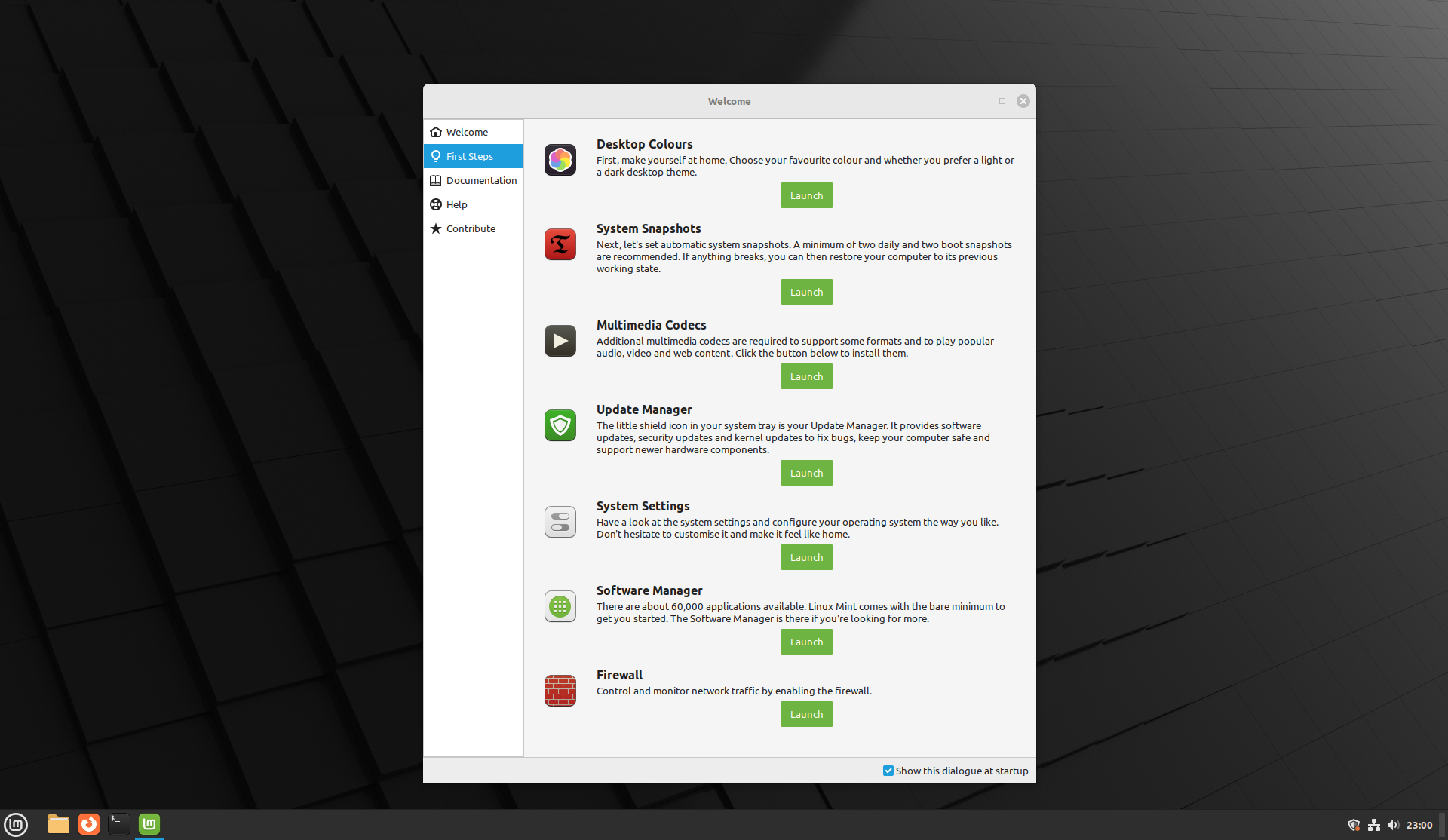
Let’s take a look at some of these utilities, since they make up the bulk of what makes Mint stand out. A couple of things have moved a little from the LMDE 5 welcome screen, but nothing major.
Desktop Colors
In the LMDE 5 version, desktop colors and a light/dark toggle are presented directly within the welcome screen. In LMDE 6, these have been rolled up into the Themes setting window which launches when hitting the button to configure Desktop Colors, or which can be accessed from the System Settings area.
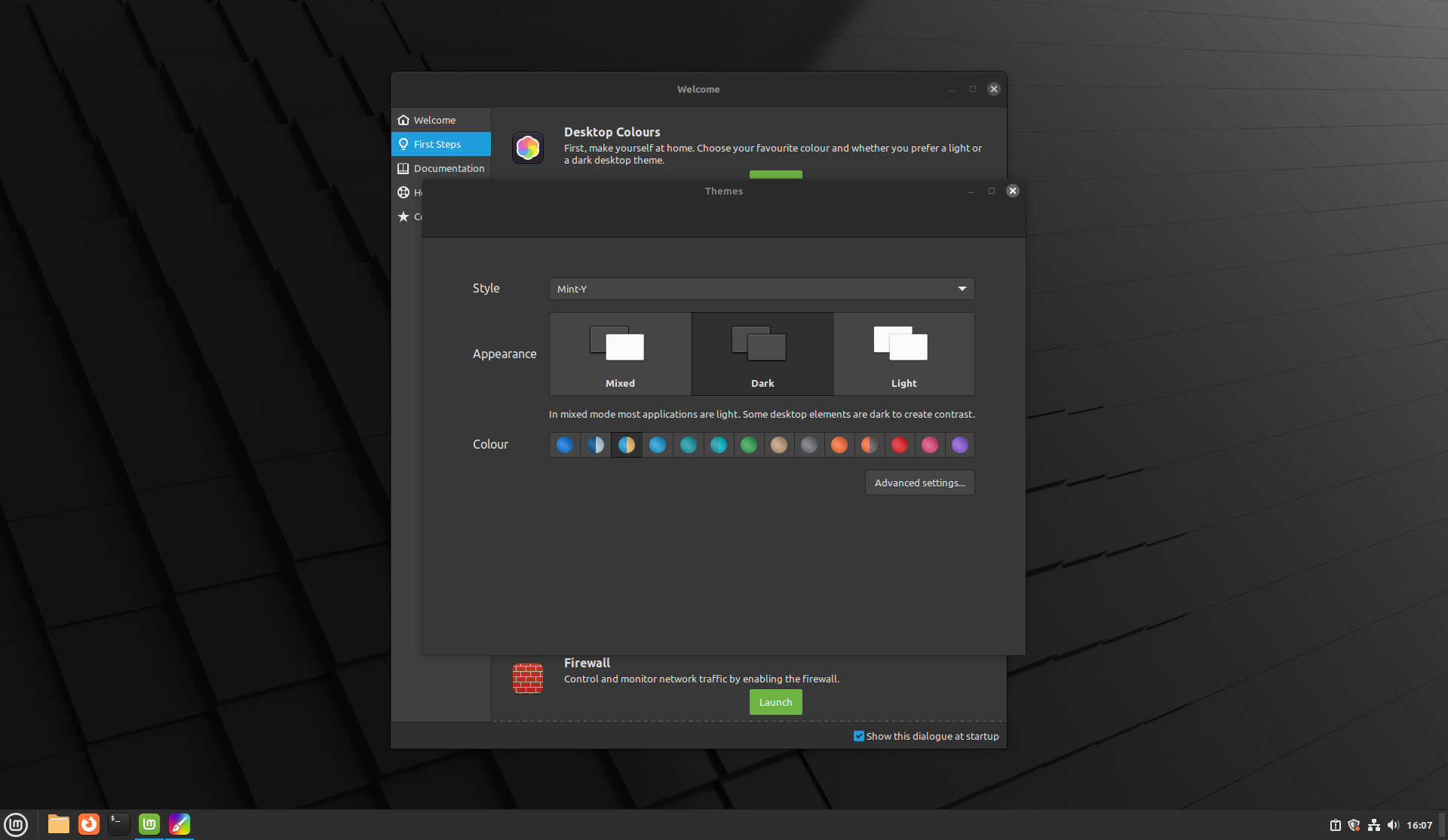
I like the simplicity of this menu. Pick a style, choose Dark mode, Light mode, or Mixed and an accent color and you’re done. Since I generally prefer Dark mode I chose this and it compliments the default black style color themes of Mint well.
The Advanced settings button takes you to what was the previous default Themes setting screen in LMDE 5, giving you granular access to change different aspects of your theme as well as providing the “Add/Remove” themes area that allows you to directly download any of the themes available from the Cinnamon Spices – Themes section of the Mint addon store.
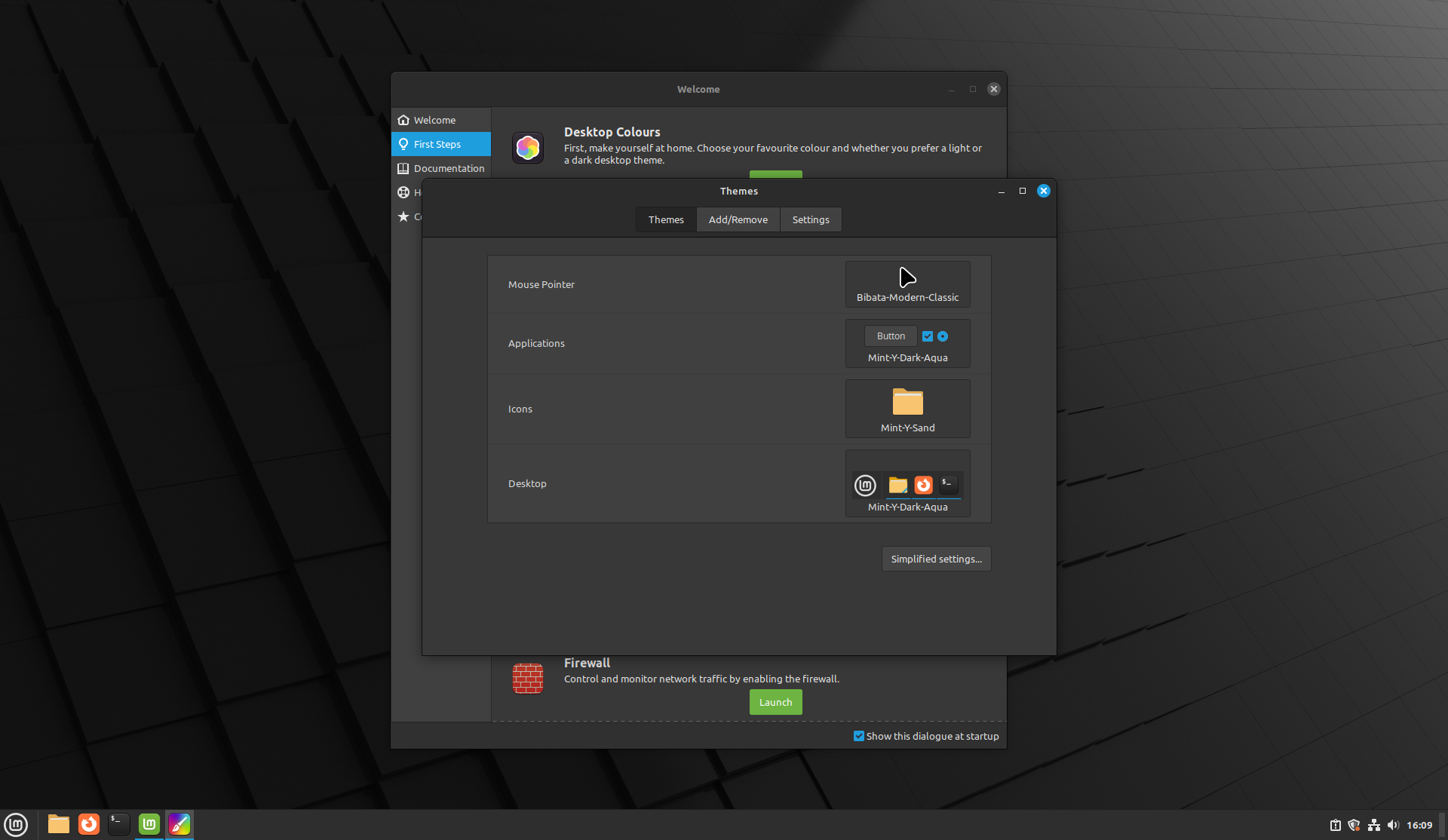

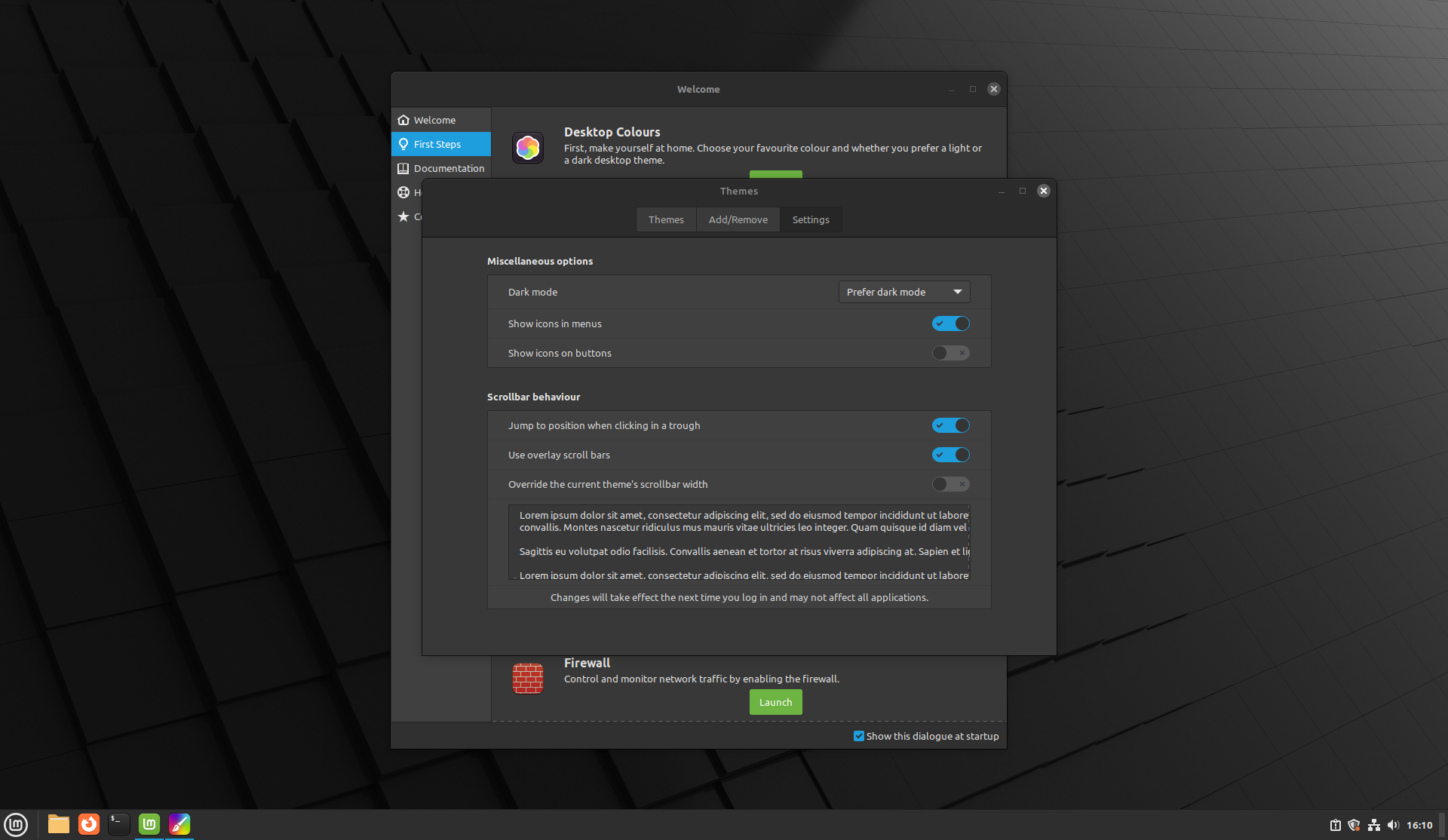
System Snapshots
The Timeshift utility is what runs when launching System Snapshots. This app essentially acts as a frontend to the powerful rsync tool and allows us to schedule routine backups of system files. The first backup will copy all system files, then any subsequent backups will only save the incremental changes from the full backup state.
Upon launch, you’ll be greeted with a very simple and fast wizard asking just 4 questions to get your backup schedule started. These questions are what type of backup you wish to take, where you want the backups to go, and what snapshot levels you want to enable. The snapshot levels allow you to choose the cadence of your backups, as well as how many previous copies you wish to keep. You can also configure boot snapshots here which will take copies of your boot configuration should that ever become non-functional.
Your files stored in your /home directory will be excluded by default. You’ll be able to enable them in the final screen if you wish, with the option provided to just include hidden files too which tend to be user-specific application config settings.
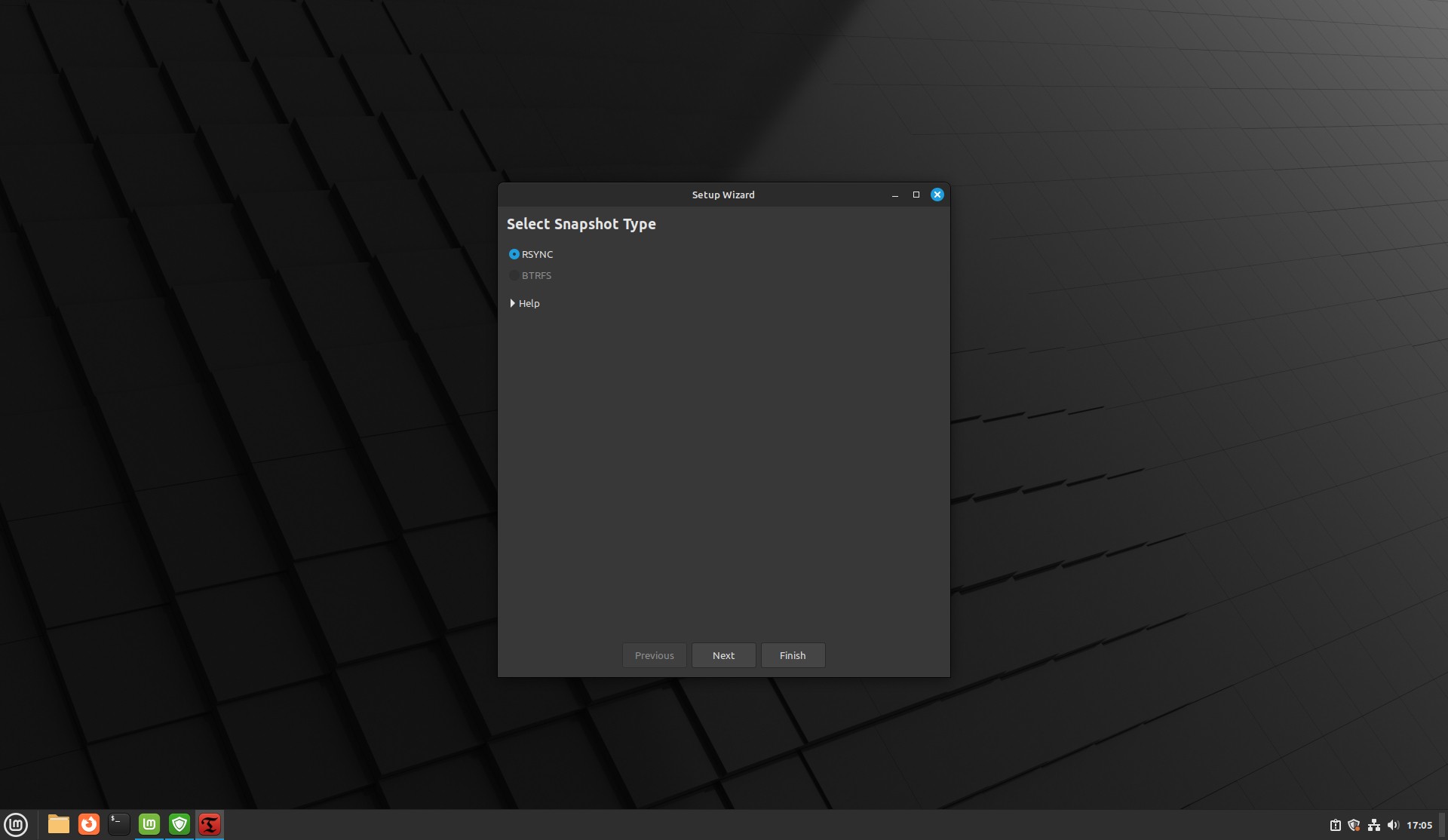
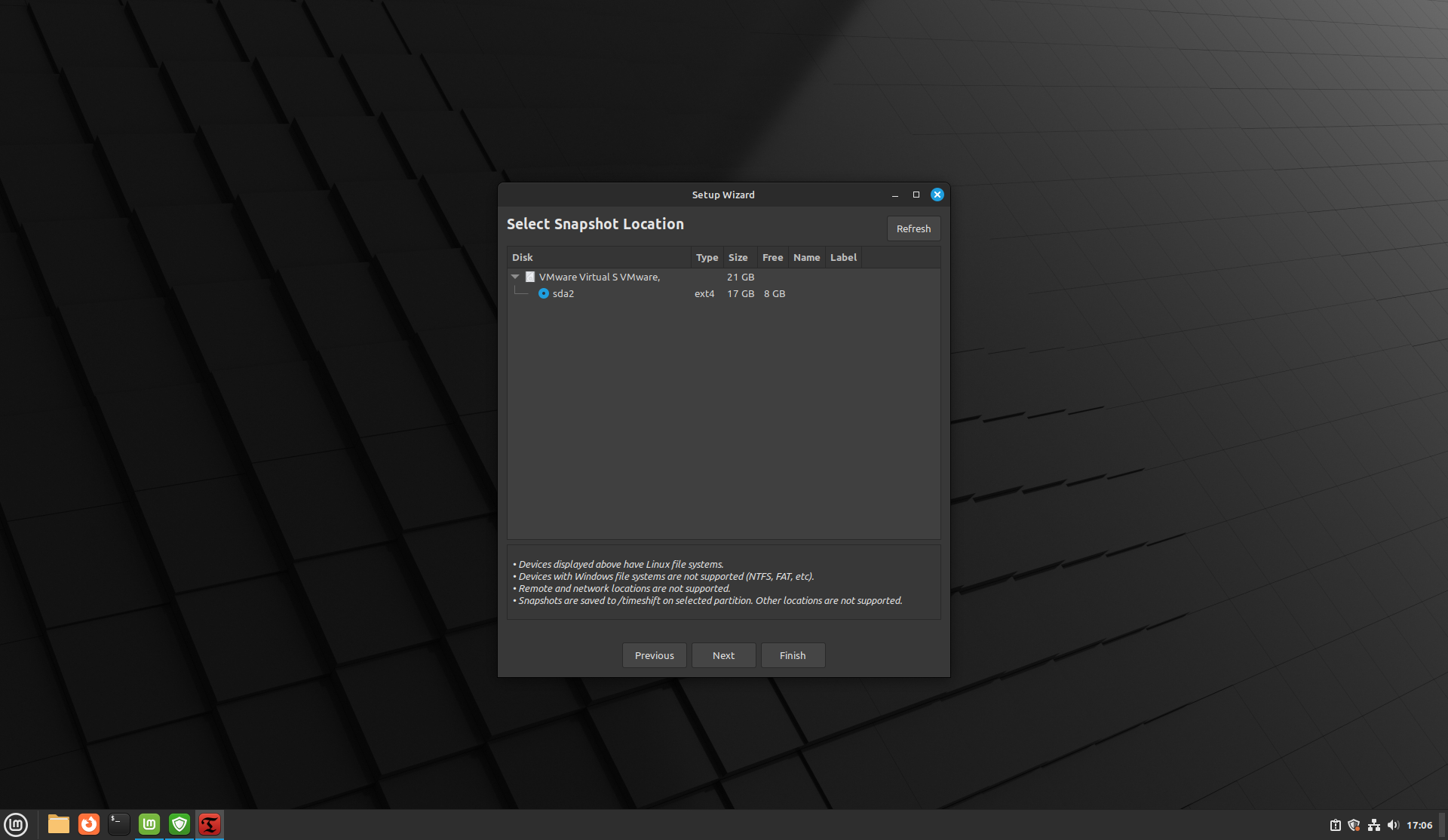


It’s worth noting at this point that Timeshift also interfaces with the BTRFS filesystem‘s ability to create snapshots which, due to the nature of how that filesystem works, are both fast to create and re-deploy as well as space-efficient. The default LMDE 6 setup will use the tried-and-true Ext4 filesystem by default, making BTRFS snapshots unavailable. It’s certainly worth considering whether using the BTRFS filesystem might be suitable for your use case for the snapshot feature alone, although it’s worth keeping in mind that it’s newer than Ext4 and not as battle-tested. Although Fedora consider it stable enough to ship as their default filesystem, your mileage may vary and you may prefer the proven stability of Ext4.
Once you’re done with the Timeshift wizard, the main menu will appear and show you your current list of snapshots, if any, and allow you to create manual snapshots if you desire.
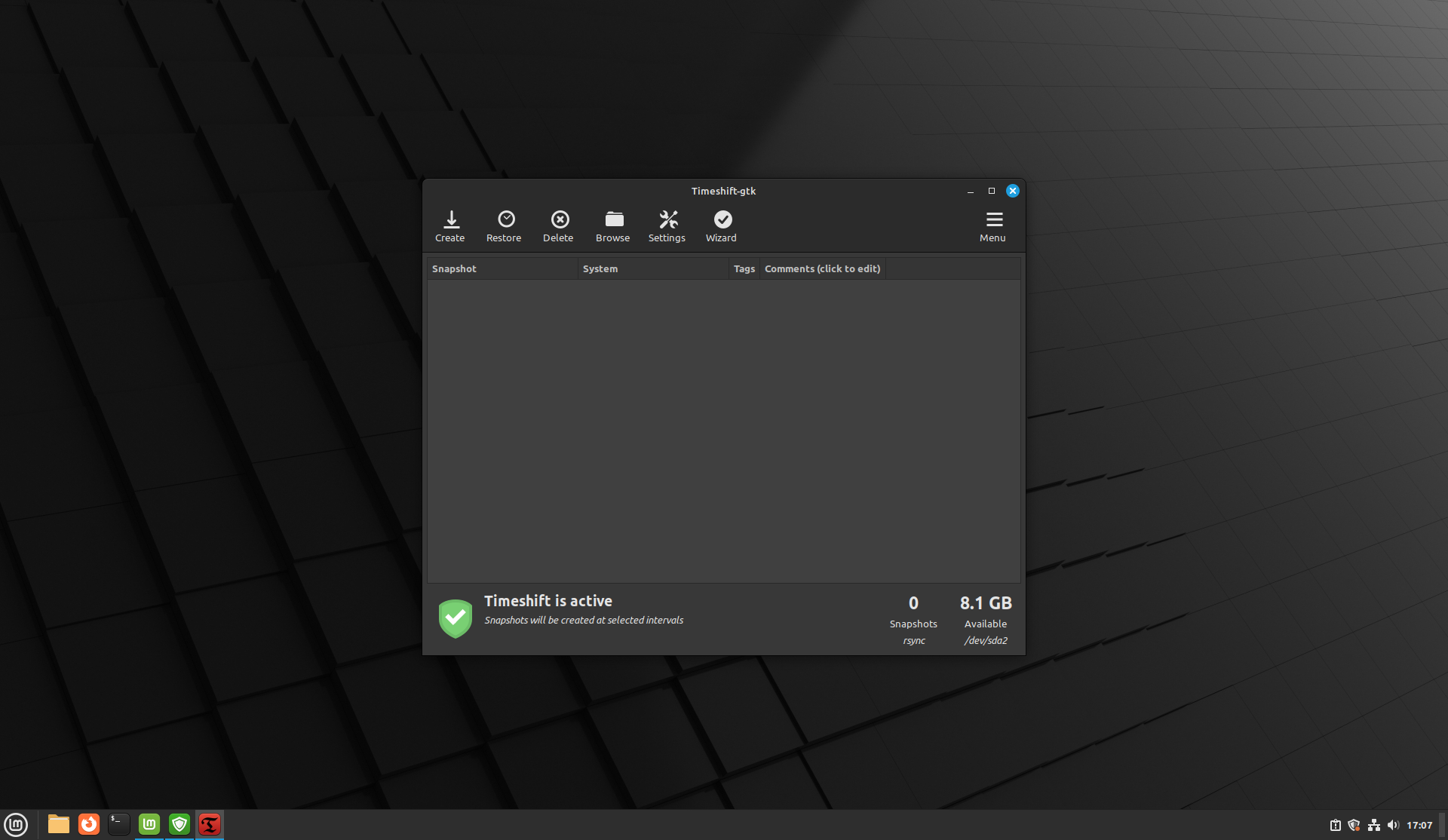
As someone that has written my own custom scripts on Debian in the past to take incremental backups using rsync, I find the Timeshift project to be awesome and its inclusion in Mint by default brings backups to the masses through a very easy to use and understand menu system. Timeshift is a great example of the Mint team’s commitment to providing exceptionally user-friendly frontend abstractions to complex, powerful utilities that can be used and understood by even the most novice of users, but are also nice quality-of-life additions for veterans alike.
Timeshift is also available in Debian, but it isn’t installed by default and the version in the Debian stable repo currently sits at v22.11.2. LMDE 6 ships with the newer v23.07.1 release from the Mint repos meaning that, like with other Mint software installed from their repository, we’ll likely see new version updates hitting LMDE 6 in the future.
Multimedia Codecs
If you’re planning on using Mint as your desktop for any length of time, chances are at some point you’ll want to play a video that requires codecs. The Mint team provide this simple way to install a bundle of all the codecs you’ll likely need in one quick step. Simply hit the button and it’ll get to work installing them all. Neat!
Under the hood, this will install the mint-meta-codecs package that depends on a whole host of codecs found within the Debian stable repository which will dutifully be installed.
Update Manager
System updates are important and LMDE 6 comes with the usual Mint Update utility to keep the system updated.
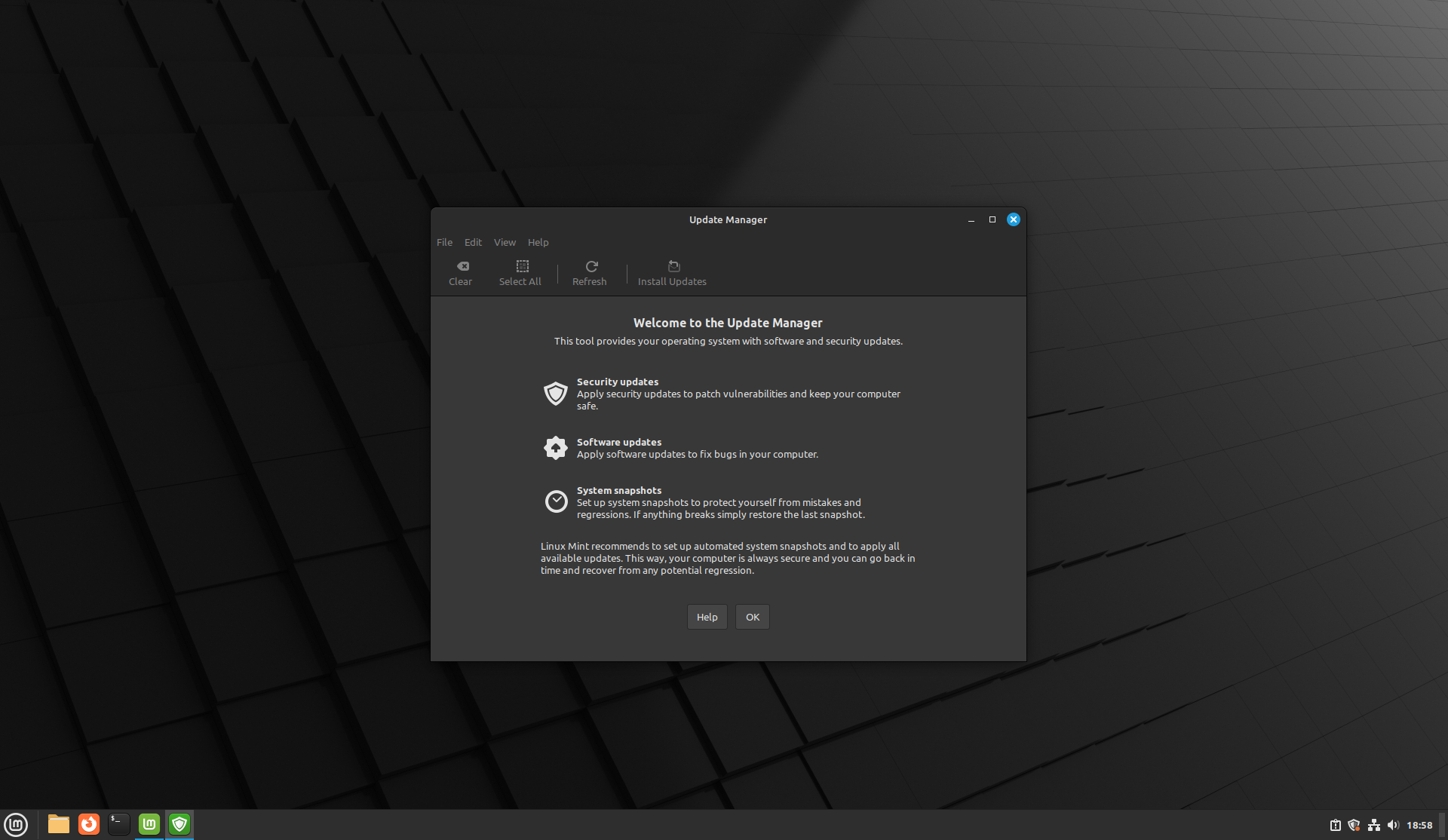
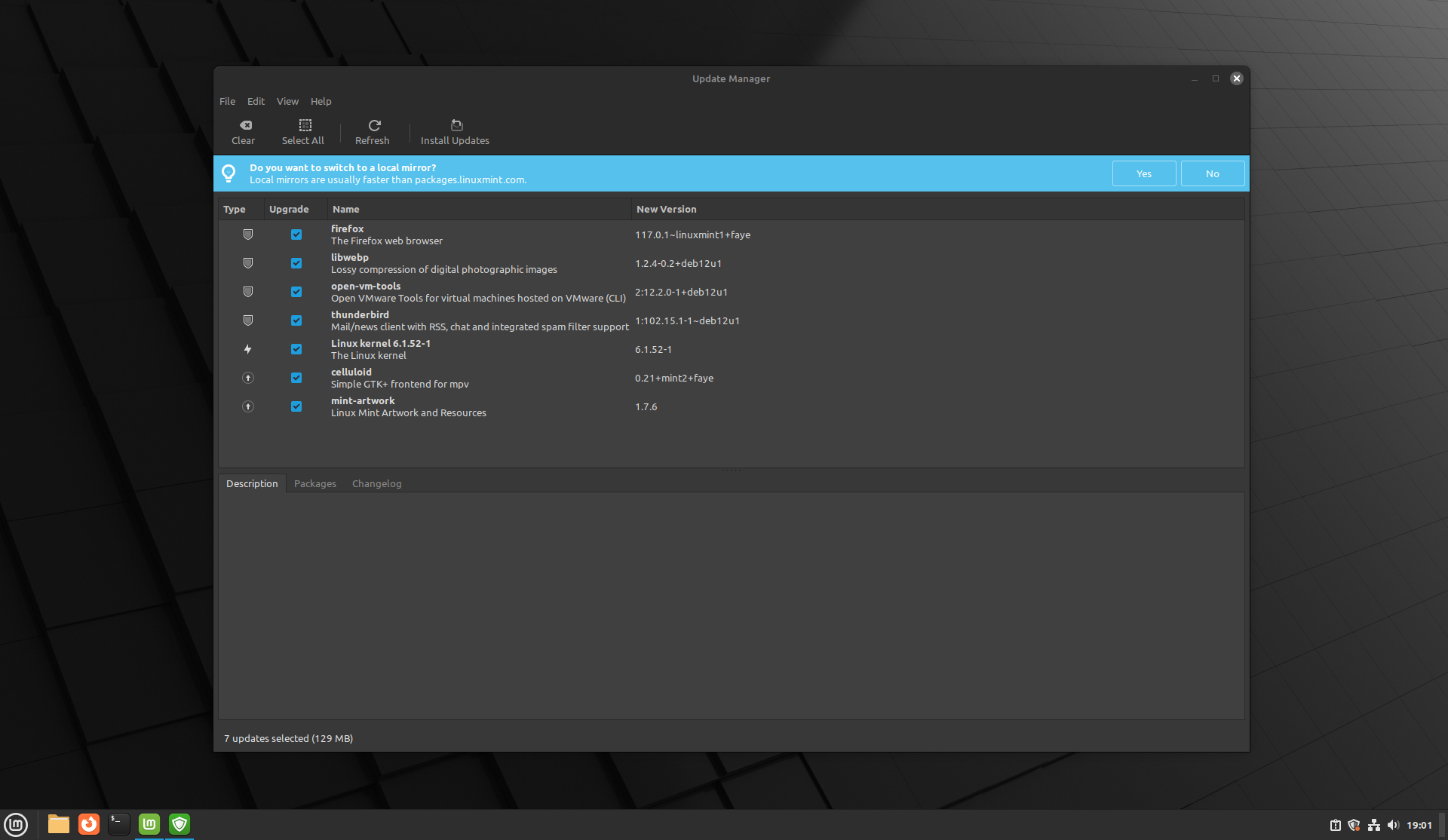
By default, Mint Update also has a small icon visible in the system tray area that’ll provide an at-a-glance view of whether updates are available for installation. The default setting is to check for updates automatically every couple of hours, and a desktop notification will be shown if security or kernel updates are available. This can be edited in the settings to include all updates if you’d rather receive a notification for everything.
As you’ll notice from the blue banner at the top of the main update screen, Mint encourages you to use local repository mirrors where possible. I recommend this too as, at least in my case, the local repos are indeed faster for me than the default one by some margin. Handily when choosing a mirror, you can sort by estimated speed.
The cool thing about the Mint Update utility is that it’s also capable of handling updating any installed Flatpak apps you have, making it a truly centralized way of managing all of your updates.
System Settings
The System Settings area provides a bevvy of configuration options for all aspects of the system.
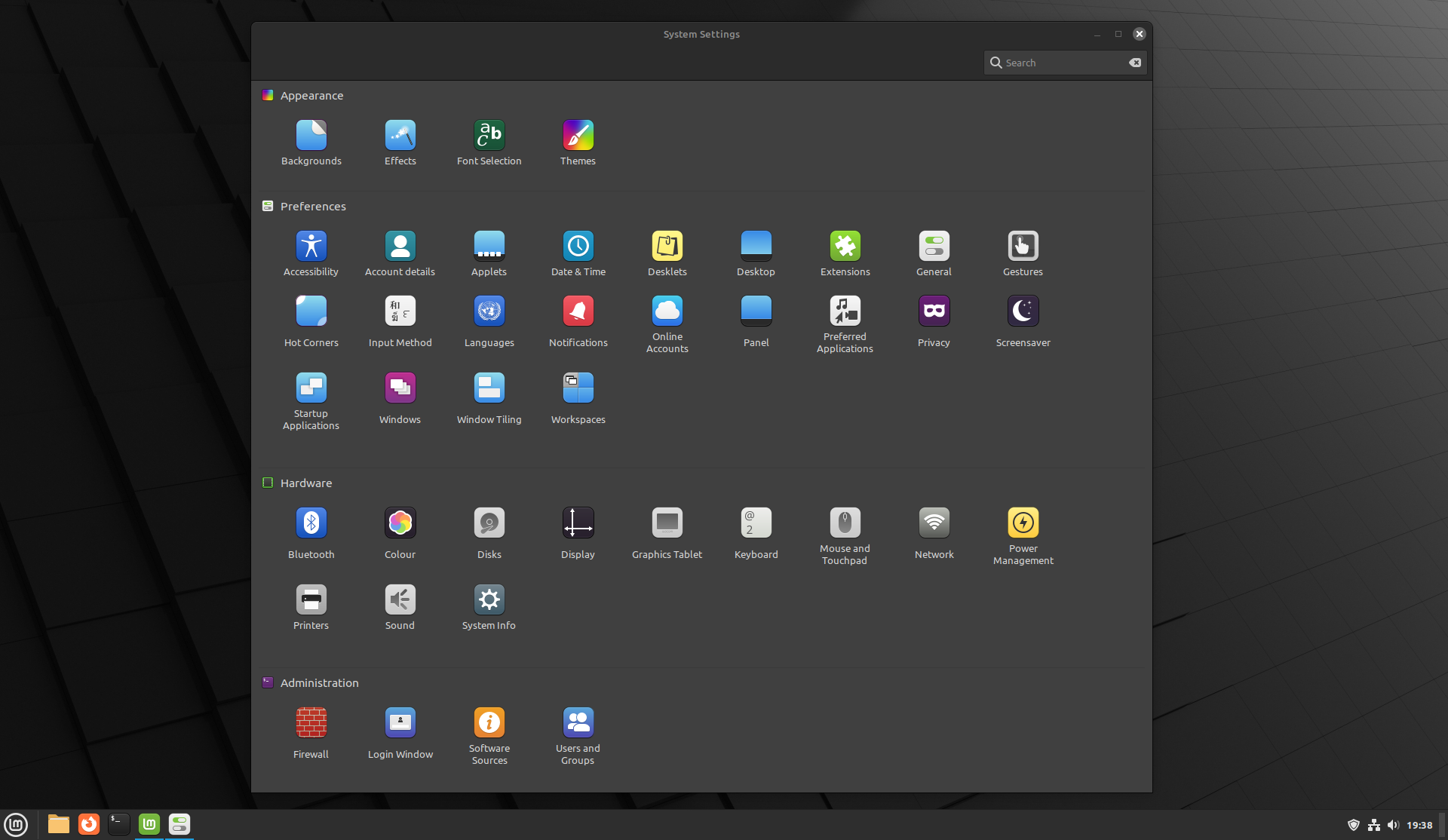
There’s way too many options here to go into detail about each, but it’s worth checking through them after initial install at your leisure. Most things are configured with sensible default options in Mint already, but there’s a few tweaks that come down to personal preference you might be interested in.
Of particular interest to me are the Applets, Desklets, and Extensions options which allow for the direct installation of various addons, termed “Spices”, to customize your Cinnamon experience from the Cinnamon Spices repository. Time sink warning! I spent quite awhile looking through and playing with various addons when I first checked out Mint!
Software Manager
Mint is fairly lean with the software it comes preinstalled with. Outside of its various system administration utilities, it only really has a few basic applications installed to handle fundamental tasks like web browsing (Firefox), email (Thunderbird), productivity (LibreOffice), videos (Celluloid), music (Rhythmbox), and a handful of others things.
Luckily, we have access to a massive host of software that can be installed from the Mint Software Manager. It cannot be understated how much software can be acquired from here. It sits at over 60,000 programs which should provide most things you could possibly ever need though a central, user-friendly, and intuitive interface.
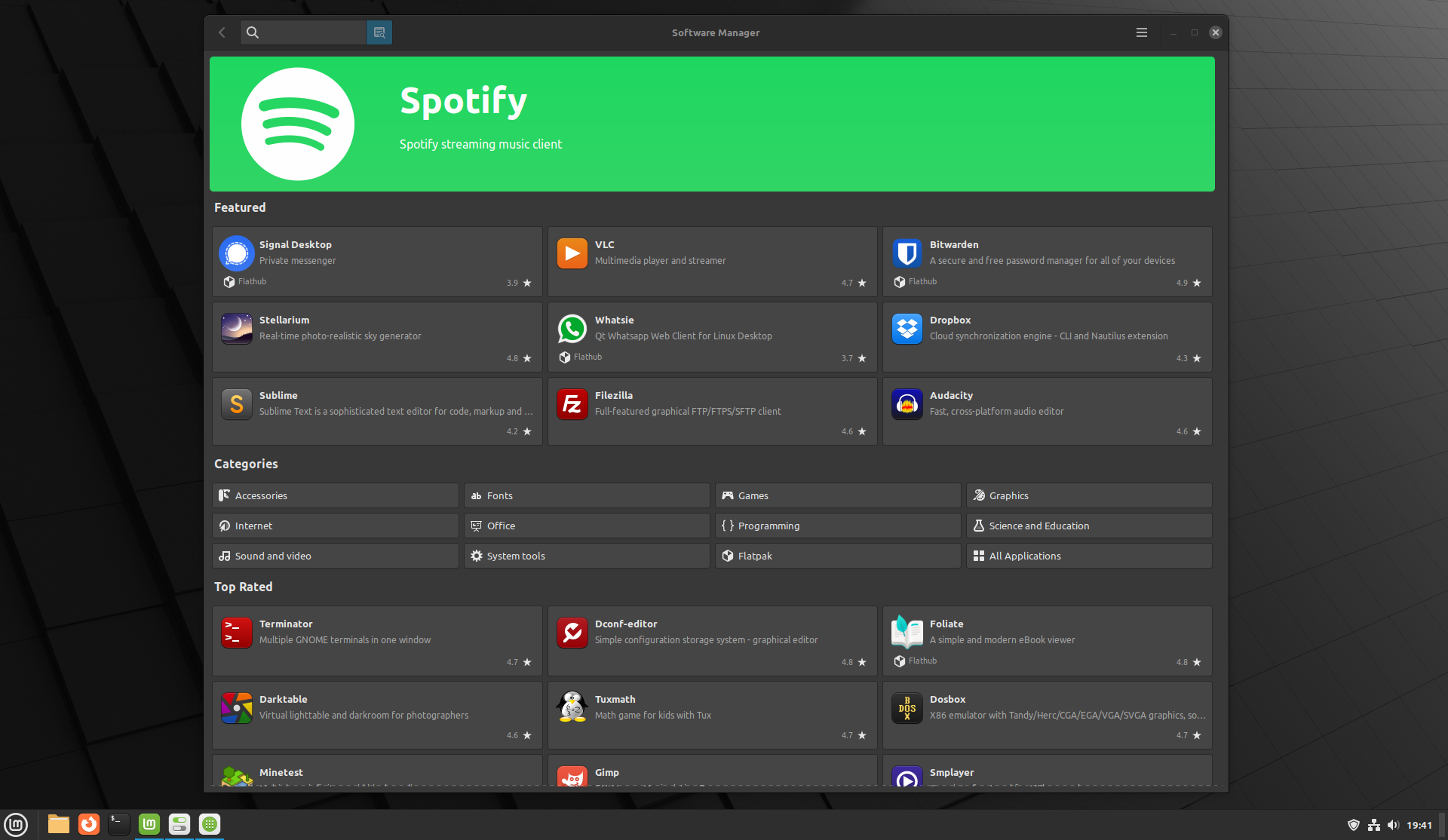
In contrast to Debian, LMDE has all of the Debian stable contrib and non-free enabled by default providing even more packages. Furthermore, LMDE 6 comes with Flatpak installed by default, which is also configured to work out of the box with Flathub. Having immediate access to Flathub’s repository out-of-the-box in Mint’s Software Manager is absolutely massive for novice users, and is pretty handy even for those with experience since the first thing many would do is add Flathub as a remote resource to Flatpak anyway.
Firewall
Finally in the Mint first-steps to-do list is checking and configuring the firewall. This is done through the GUFW app, a frontend to the Uncomplicated Firewall (UFW) program.
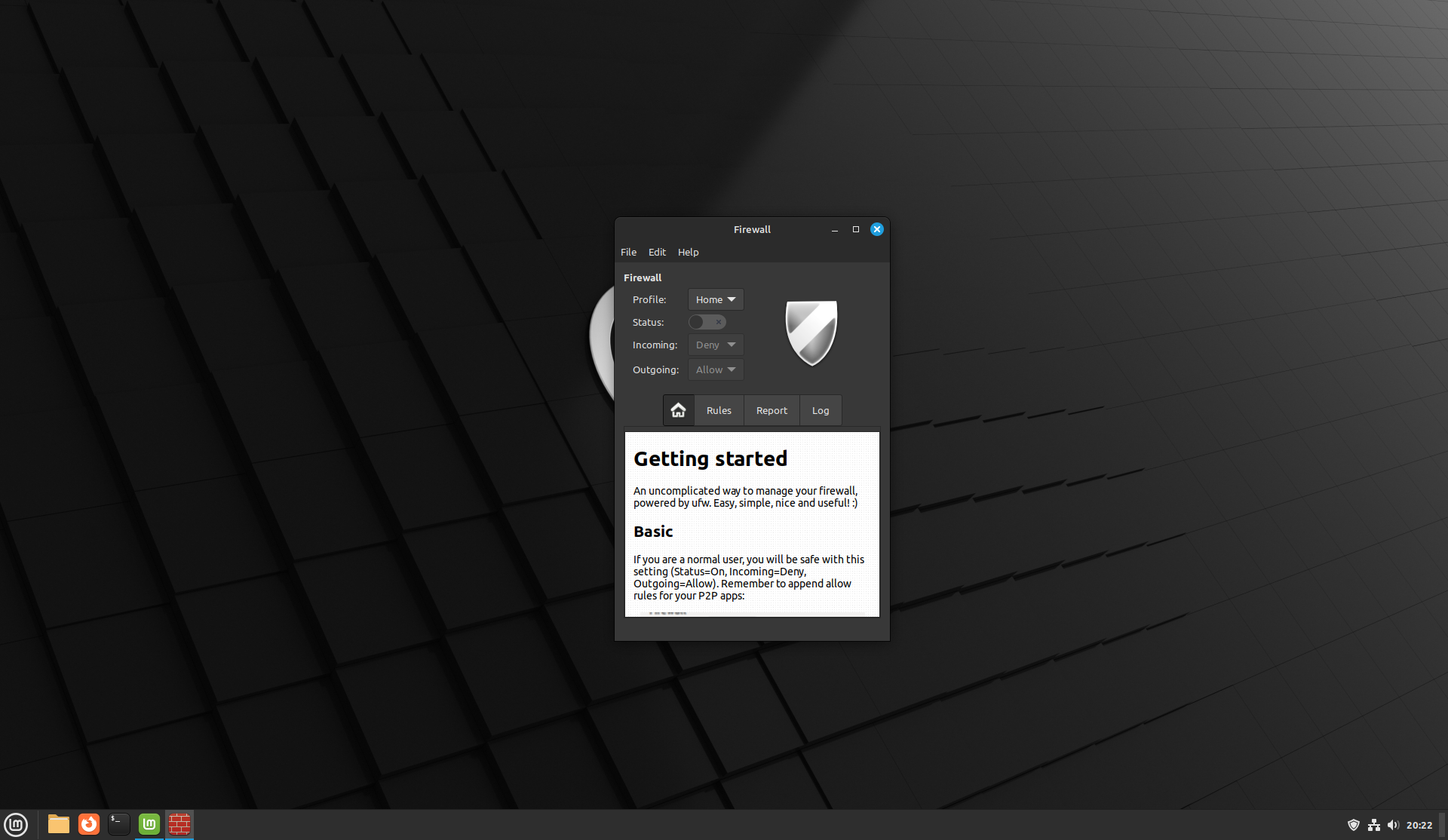
Discussing the advanced intricacies of configuring a software firewall is beyond the scope of this preview, but you’ll find detailed guides elsewhere for GUFW if you’re interested.
With that said, if you’re an average desktop user and aren’t looking to run any remotely accessible server software it’s probably worthwhile opening the GUFW app, toggling the firewall status to enabled with the default “Incoming: Deny” and “Outgoing: Allow” options set and leaving it. While Mint doesn’t come by default with any services listening for remote connections, one may get accidentally installed in the future and enabling the firewall after initial installation will prevent any nasty surprises.
Making the desktop yours with Cinnamon Spices
I’ve mentioned Cinnamon Spices when reviewing the settings, but I wanted to give them their own section as this is something I played around with a lot when experimenting with Cinnamon on LMDE 6 and found them to be super fun!
Spices are essentially addons that extend, enhance, or change things within Cinnamon. They come in four flavors:
- Themes: Change the look and feel of the Cinnamon desktop.
- Applets: Small programs that run in the panel/system tray area.
- Desklets: Apps that sit on top of your desktop on top of the wallpaper.
- Extensions: Addons that change how Cinnamon works.
Each type has an individual menu to add/remove and enable/disable them. Simply access them from the System Settings or just use the search box from the start menu.
I didn’t play around much with Themes, as I’m actually quite fond of the default Mint theme with the Dark appearance set. I did, however, particularly enjoy the Cinnamon Dynamic Wallpaper extension that updates your desktop wallpaper based on your location, the time of day, and when the sun is estimated to rise and set in your location based on time of year.
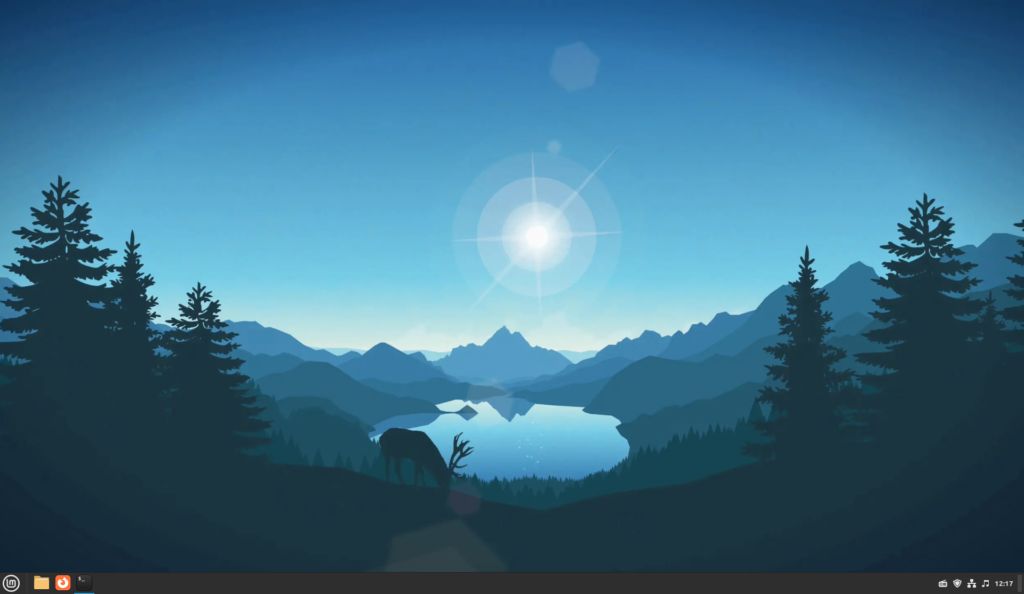
I experimented with Desklets too. Shown below are Analog Chronometer, Calendar Desklet, and the Yahoo Finance Quotes desklet.
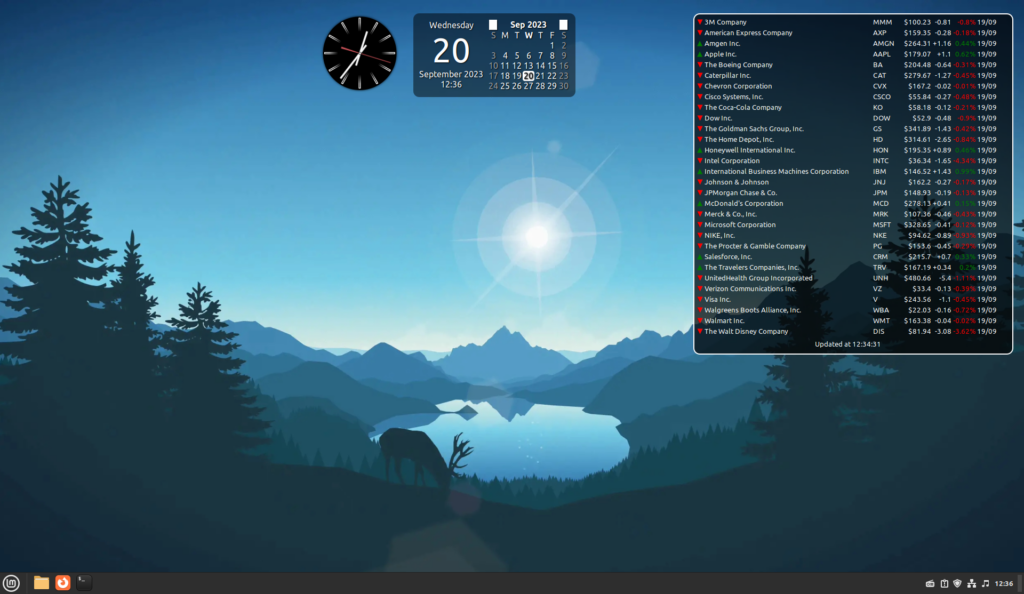
I also tried various Applets. One of my favorites though was Radio++, which allows you to play online radio stations straight from your panel. It comes with a massive list of searchable stations and allows you to add your favorites to a quick menu accessed by clicking the icon.
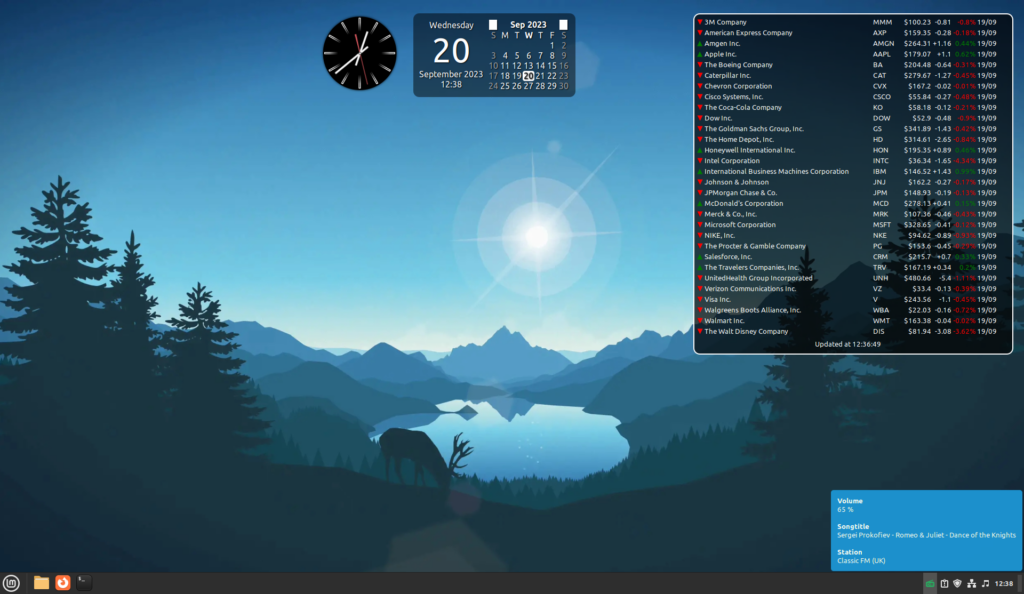
There’s so many more addons to choose from and experiment with. I’m sure there’s something for everyone in the Cinnamon Spices store and they really let you make the Cinnamon desktop your own.
Final Notes on Wayland and Thirty Party Proprietary Drivers
There’s a few final things to note about Linux LMDE 6 that may be of interest. Firstly, if you’re looking explicitly for a DE that supports Wayland instead of X11 then Linux Mint of any flavor isn’t going to meet your needs. Linux Mint LMDE 6 (and Mint main) with Cinnamon uses X11 exclusively, and Cinnamon support for Wayland isn’t there yet. If you’re looking for Wayland support, you’re pretty much limited to GNOME 3 and KDE at this time and distros other than Mint will serve you better in this regard.
Another thing of note is that the LMDE version of Mint specifically, including Faye, does not have the same third party driver helper tool that is present in the main version of Mint based on Ubuntu. While the 6.1 branch of the Linux kernel brings even more hardware support to LMDE 6, there are still times when you may require or prefer to use third party proprietary drivers for certain hardware. If that’s the case, you’re on your own to install those manually in LMDE. If this might be an issue for you, it may be best to stick to the main release of Mint as it has more user-friendly support for proprietary driver installations.
Would I use LMDE 6 as a Debian diehard, and should you?
I’ve been thoroughly impressed with the LMDE 6 BETA release. I started this endeavor asking myself why anyone would bother running LMDE over just Debian stable. I find myself at the end of this review asking myself the opposite: why not?
The various bespoke Mint tools added by the Mint team that I’ve covered in this review are some of the most straightforward and user-friendly GUI administrative utilities I’ve ever seen in the Linux ecosystem. They adhere to the KISS principle nicely and not only are they intuitive and easy to use for beginners, but they also retain usefulness for seasoned veterans too as quality-of-life enhancements to the Linux administration experience.
Mint’s Cinnamon desktop is beautiful in its simplicity and design conservatism. Even with no previous experience using Cinnamon, users will feel immediately at home and at ease as it feels both familiar and predictable right off the bat. Some power users who are looking for a more innovative desktop experience, however, may feel slightly limited by Cinnamon’s simplicity and design choices.
Ultimately, at the core of Mint LMDE 6 is the rock-solid and stable Debian Bookworm 12 which grants me comfort and peace of mind. LMDE 6 is Bookworm, essentially. Just with a more user-friendly installer, the handy Mint utilities on top, and several more sensible defaults than Debian stable ships with, like Flatpak with Flathub out of the box. You’ll also get up-to-date backports from Mint for programs like Firefox and, of course, Cinnamon.
A common criticism of Debian is that the project is too conservative in its releases and the stable branch becomes outdated and users are stuck with old package versions for a long time until the next release, which affects non-Mint LMDE packages as well. While Ubuntu certainly moves faster, a lot of the need for higher versions of software these days can be negated by using Flatpak releases which are usually bleeding-edge so it isn’t as big of an issue as it perhaps was back in the day for those who prefer using newly released software. With that said, for some users rolling release distributions may be preferable to LMDE and perhaps Mint in general if bleeding edge is their absolute priority. Gaming, for example, could drive that use case.
Finally, the LMDE release still lags behind Mint Ubuntu edition with user-friendly third party proprietary driver support. Users knowing or suspecting they may need to use third party drivers who aren’t willing to get their hands dirty with some manual setup will probably want to avoid LMDE and prefer the Mint main release.
Overall I’ve been so excited to try out LMDE 6 that it’s almost certain that I’ll be choosing Mint LMDE 6 over plain Debian 12 when I re-build my desktop PC soon. LMDE 6 Faye may well be peak desktop Debian, from my perspective at least.
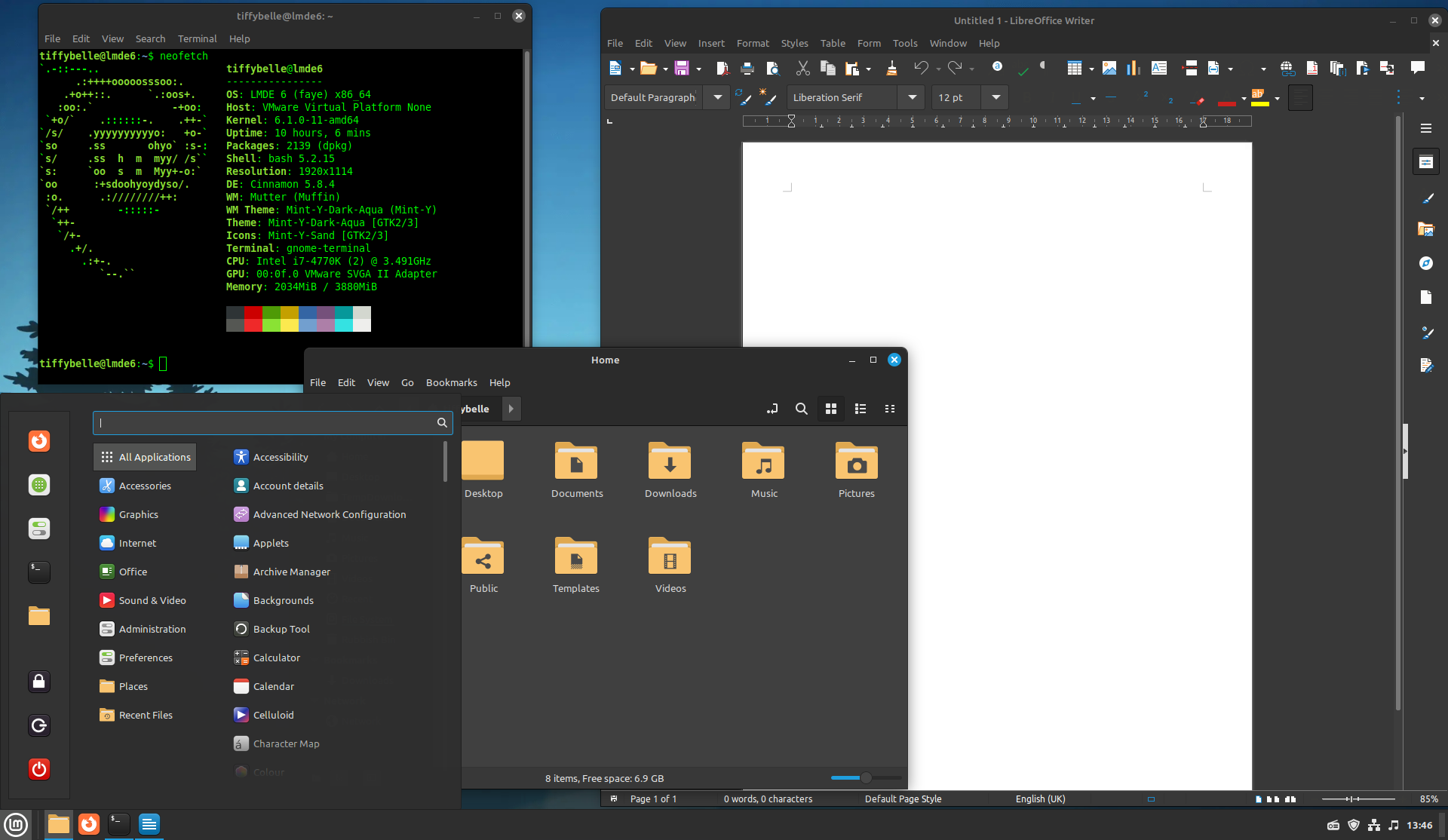


Canonical’s policy for several years goes into a bad side and reminds Microsoft more and more:
– He pushes to users with his sick ideas ONLY because of a business, for example many violations of privacy, spying for Amazon, Unity, obsessive forcing snaps (because they completely control the repository) … etc here read more https://www.whonix.org/wiki/Host_Operating_System_Selection#Linux_Hosts
– Ubuntu with every new version is getting worse and has more and more bugs
– The publishing cycle issuing new versions using the force method at a fixed time limit, even when it is not fully ready and has full of unprotected errors (only marketing counts)
– LTS promises support and fixing errors, but does not keep the word and there are security errors never fixed
In my opinion:
– Additional broker between Debian -> Ubuntu -> Mint increases the surface of attacks and errors in comparison to Debian -> Mint
– Debian has been a bigger reputation from Ubuntu for many years, which is why it is more likely to fall Canonical, not Debian (Canonical financial problems we hear for some time)
– The LMDE team makes a fantastic job, but LMDE is poorly visible in the galaxy and is very underestimated
LMDE = All the best of Debian + all the best from Mint!
As a very very ordinary & heavy user of Linux I am very happy with LM 21.2 Cinnamon (HP Envy 17″ laptop) and LMDE 6 (and before LMDE 5) on a Mac Pro 6,1 (4-core, 64Gb, Aura SSD, triple 24″-display). Been using LM for four years now, and LMDE for about two years and both perform very well. I started (way back in the Middle Ages) with Windows 2,1, switched to OSX in 2000 and had that as my Daily Driver untill 2019. Then the Apple ecosystem started to feel very uncomfortable: privacy issues, Apple Store issues, problems with upgrading/updating iphoto and all the musicapp-flavors, the constant push to update hardware etc. I don’t like being pushed around. Started to experiment with Ubuntu, Elementary and MX and stopped at Mint. 32b on a mac pro 1,1, switched to 64b on a mac pro 3,1 (triple display was no problem OOTB) and finally a mac pro 6,1 and a HP Envy laptop. Same apps, no discernable differences. No need for Wayland also. At the moment the best of a lot of worlds: Debian, Mint && Cheap hardware. Next install on the HP will be LMDE (lazyness kept me from it). As Vikky stated: the LMDE team does a great job. No man in the middle needed!
Another advantage of LMDE over mainline Mint is that, because it’s based on “Bookworm”, it’s dropped pulseaudio in favour of pipewire. I imagine mainline will too in the next major release. As an LMDE user though I can no longer see much point in the mainline version, LMDE is now better.